I use VisualSVN at work and I love it! It saves clicks and times when developing with Visual Studio and SVN. Recently my SVN context menu seemingly went missing from Visual Studio, causing me a bunch of confusion. (Menu pictured below was not appearing when right clicking a file in my solution)
Fix: To see what your current VisualSVN repoistory url is, go to Tools>Customize>Check VisualSVN Toolbar, and make sure that the repository URL matches what you expect. Mine had been updated to incorrect URL and was causing all sorts of “issues” with VisualSVN. I had reinstalled VisualSVN, re-checked out my trunk, etc, you name it. The issue was right under my nose all along. So if you ever find yourself missing VisualSVN context menus, your first step should be to make sure VisualSVN has the right repository URL set. Use VisualSVN>Set Working Copy Root if needed, to update to the correct repo URL. Avoid the same mistakes I made :)

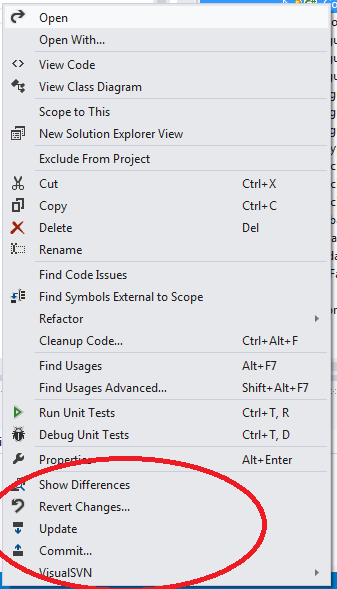
It’s not working for me. I tried to set the Working Copy Root, then restarted VS 2013 but I still don’t get the VSVN context menu on some files.
Hi Daniel,
The files that you’re attempting to view the SVN context menus for, they are checked into SVN right? Not just part of your solution?
Can you see their SVN icons and bring up the SVN menu for them when viewing them in Windows Explorer? Is it only certain files, and only in Visual Studio that you can’t view the SVN menu?
Hi Brent,
Sorry for such a late reply.
This bug occurs for cshtml files. The VisualSVN context menu doesn’t appear when I right click in them. The files are obviously added to svn and they have the VSVN icon in Solution Explorer. And when I right click the files in Solution Explorer I do see the VSVN context menu.
This is a long standing bug, I think I noticed it in VS 2010 for the first time.